Compatible Model No.
■ VDC2018 ( Stopped on 2021, Please refer to New VDC2021)
■ HDCAP01
■ HDCAP01-M
Requirements
OBS Studio requires some additional files (Visual C++ 2017 Redistributables) that are not currently installed on your system. Please run this Microsoft installer in order to continue setup.
Install OBS
To install OBS on Windows OS, macOS is a so simple work. Just follow the indication of the Installer and complete the installation.
OBS Settings
There are some settings must be finished before using OBS recording video.
1. Video Source Selecting
2. Audio Device Setting
Tips - The hardware verification must be down before making the OBS.
1. Hardware Verification for Windows OS
2. Hardware Verification for macOS 10.15
Step 1 - Open OBS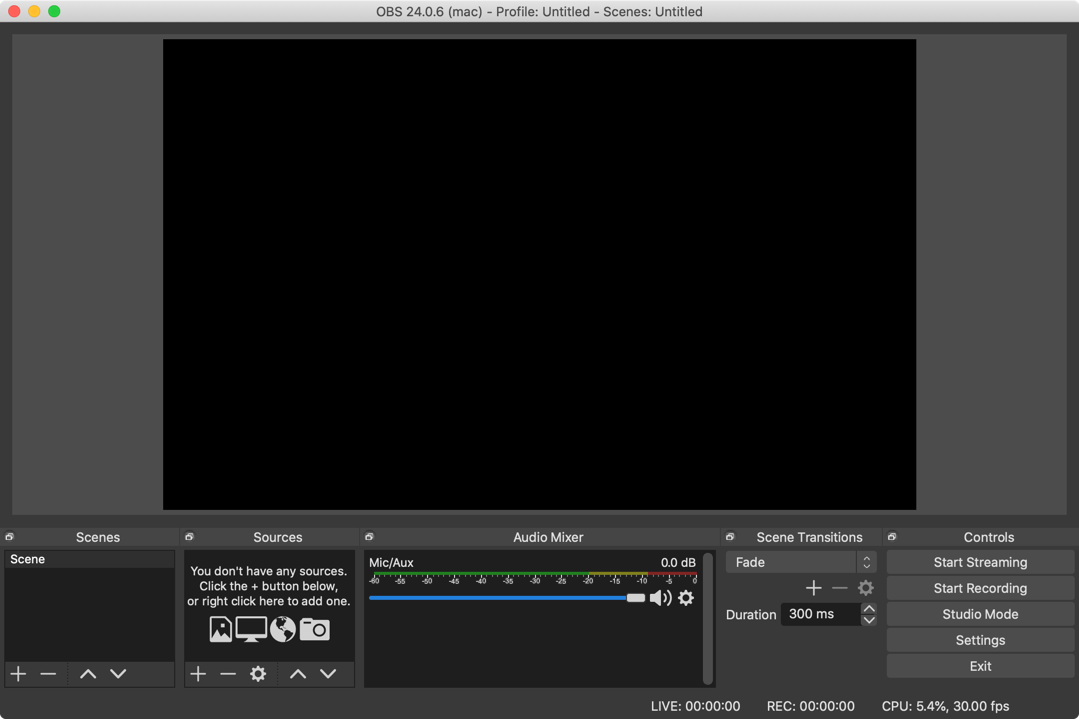
Step 2 - Click “Source” —> “ + “ —> “Video Capture Deice”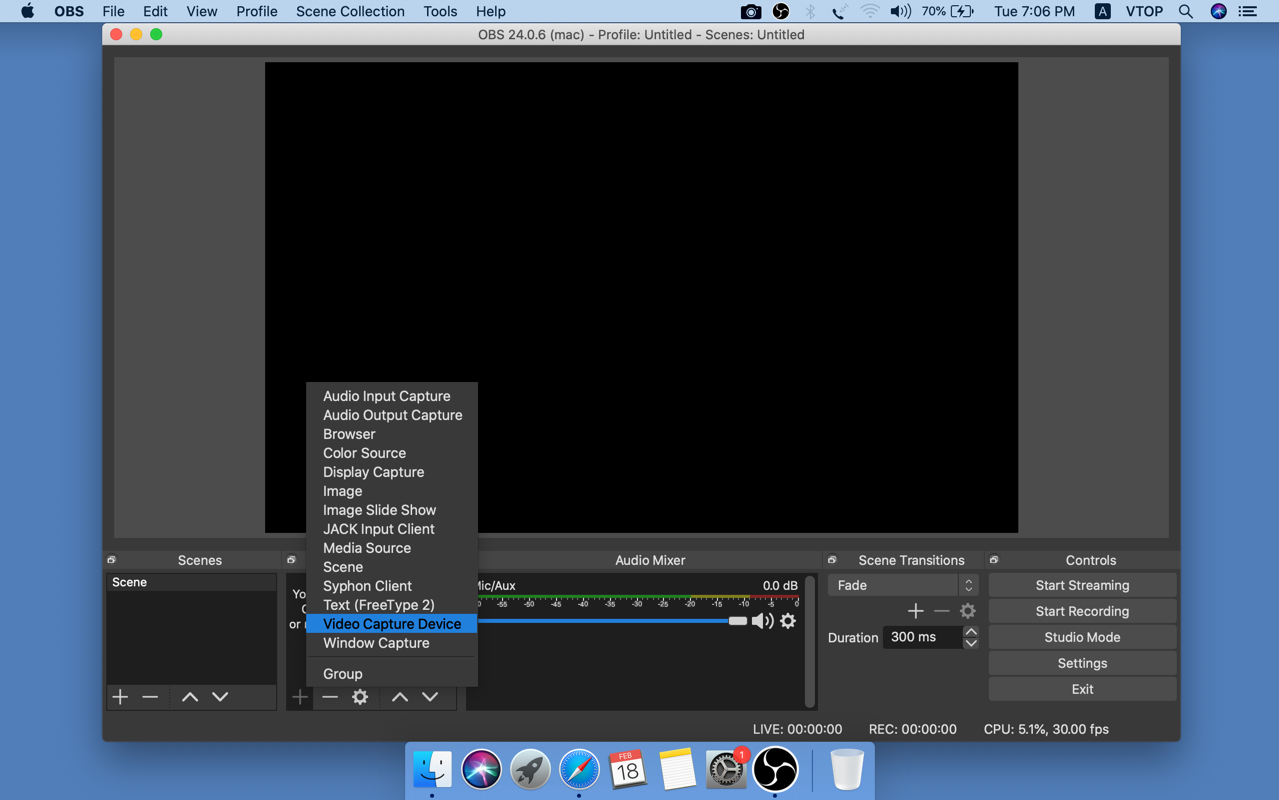
Step 3 - “Create New” —> “Video Capture Device” —> “OK” (Tick on Make source visible)
Step 4 - Then pops out “Properties for Video Capture Device”. The Device option is “VDC2021”, and Click “OK”.
Notice: Different products' ID are different. (HDCAP01-M, HDCAP01 etc.)
Step 5 - Audio Mixer —> Settings —> “Properties”
Step 6 - Device --> "VDC2021" --> "OK"
Tips - If there is no audio, we might enable “Monitor and Output” from Advanced Audio Properties panel as per Step 7 - Step 9.
Step 7 - Audio Mixer —> "Advanced audio properties"
Step 8 - Enable "Monitor and Output"
Declaration
OBS is a third party software, we are not responsible for the stability and the updating of the software.