English - Move the Mouse to the Start Icon.
Deutsch - Bewegen Sie die Maus zum Startsymbol.
Español - Mueva el ratón al icono de inicio.
Français - Déplacez la souris vers l'icône Démarrer.
Italiano - Spostare il mouse sull'icona Start.
日本語 - マウスをスタートアイコンに移動します。
中文 - 将鼠标移至电脑桌面左下角的 Windows 图标(开始) 位置。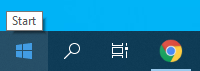
English - Right-Click the Start. and Move the Mouse to Device Manager.
Deutsch - Klicken Sie mit der rechten Maustaste auf den Start. und Bewegen Sie die Maus in den Geräte-Manager.
Español - Haga clic con el botón derecho en Inicio. y mueva el ratón al Administrador de dispositivos.
Français - Cliquez à droite sur le début. et déplacez la souris vers le gestionnaire d'appareils.
Italiano - Fare clic con il pulsante destro del mouse sul pulsante Start. e spostare il mouse in Gestione periferiche.
日本語 - [開始]を右クリックします。をクリックし、マウスをデバイスマネージャに移動します。
中文 - 右击鼠标,选择Device Manager (设备管理器)。

English - Click the Device Manager and You can see the following Window.
Deutsch - Klicken Sie auf den Geräte-Manager und Sie können das folgende Fenster sehen.
Español - Haga clic en el Administrador de dispositivos y puede ver la siguiente ventana.
Français - Cliquez sur le gestionnaire d'appareil et vous pouvez voir la fenêtre suivante.
Italiano - Fare clic su Gestione periferiche ed è possibile visualizzare la finestra seguente.
日本語 - デバイス マネージャをクリックすると、次のウィンドウが表示されます。
中文 - 单击设备管理器,您可以看到以下窗口。