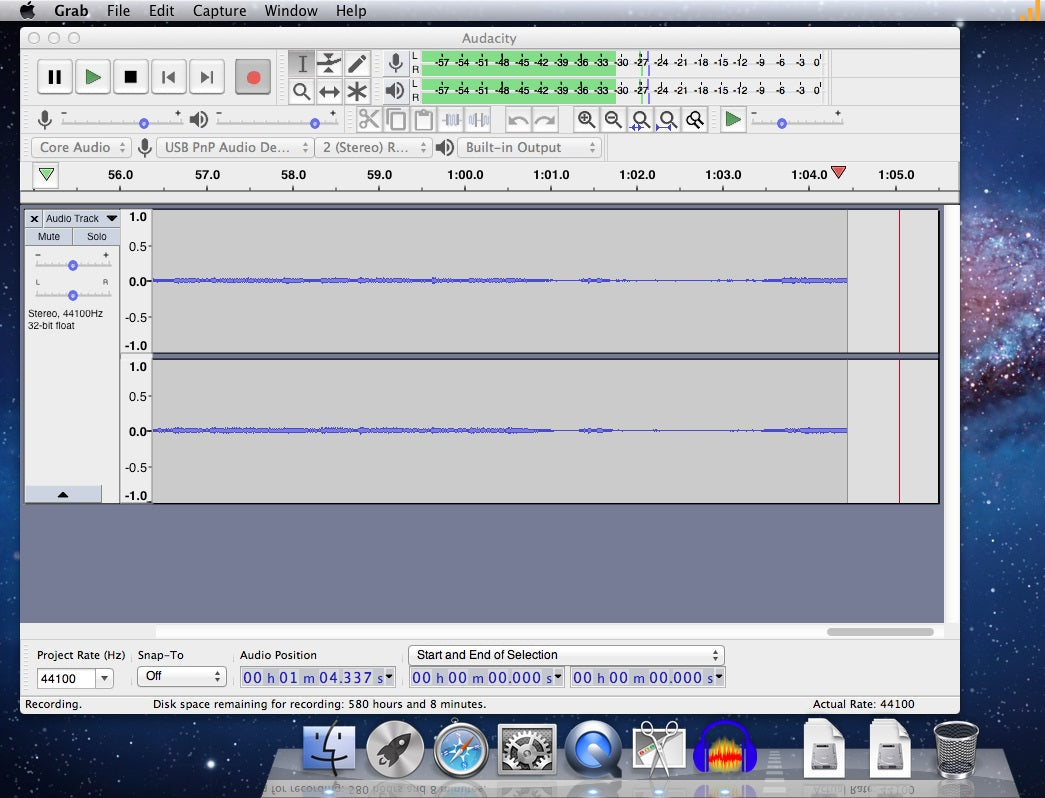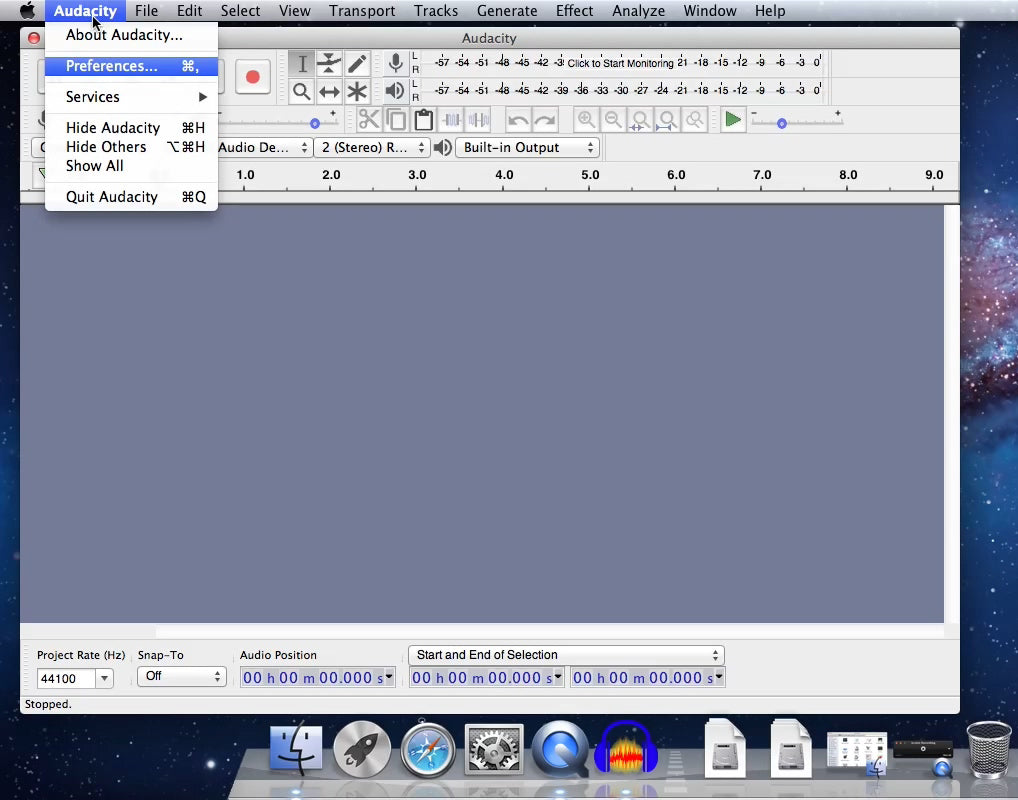>> Volver a comprar AV202-B
Manual del Usuario de QuickTime Player
- Selecciona Archivo > Nueva grabación de audio.
- Para cambiar los ajustes de grabación, haz clic en la flecha que hay junto al botón Grabar. A continuación, selecciona el micrófono y el nivel de calidad de la grabación.
- Para supervisar y controlar el audio mientras estás grabando, utiliza el control deslizante de volumen.
- Haz clic en el botón Grabar
 para iniciar la grabación. Cuando quieras detenerla, vuelve a hacer clic en él.
para iniciar la grabación. Cuando quieras detenerla, vuelve a hacer clic en él.
Notice - Mac has M1 & Intel architecture model now. Macs powered by Apple silicon, such as the M1 MacBook Pro, can run both iOS apps and Mac apps, but they can also run x86-64 software that's been built to work on Intel architecture, thanks to something called Rosetta 2
Step 1 - Hardware checking on your macOS
Notice - To use Audacity on your macOS, always to make sure the USB-Audio-Grabber is plugged on your mac's USB port, and Audacity software is not open.
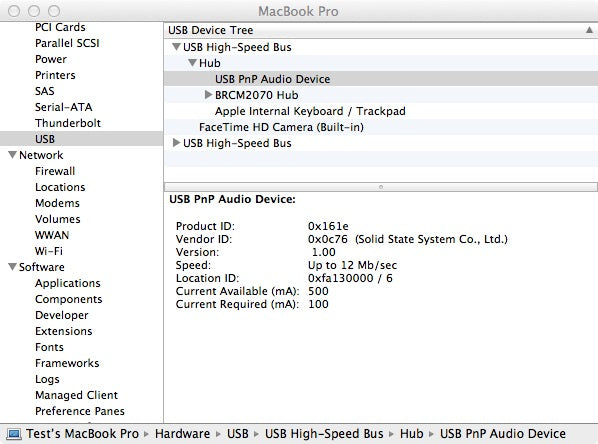
Step 2 -Open Audacity & make necessary Settings.
Make sure your hardware is fine, then we need to configurate the Audacity before using it recording audio. Click "Audacity" ---> "Preference"
2 - 1 Devices settings
Select "Devices" and make proper settings for "Playback" & "Recording / Device:". Here USB PnP Audio Device is the correct setting.
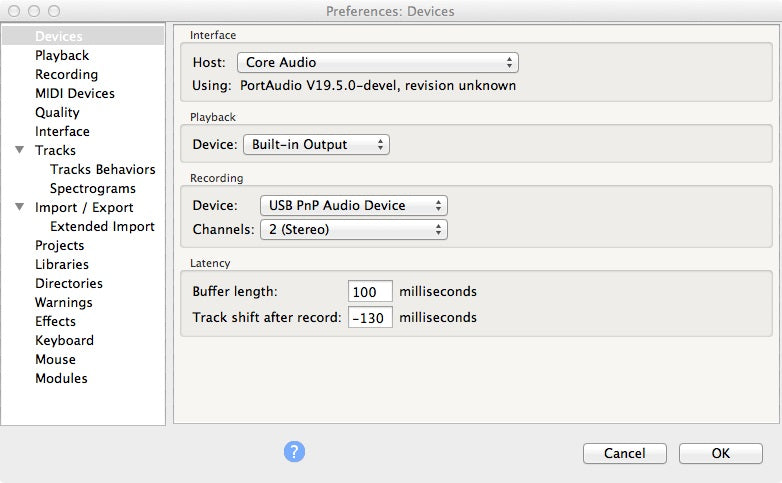
2 -2 Recording settings
At Recording please do choose "Software Playthrough of input", otherwise you can not hear the audio while recording.
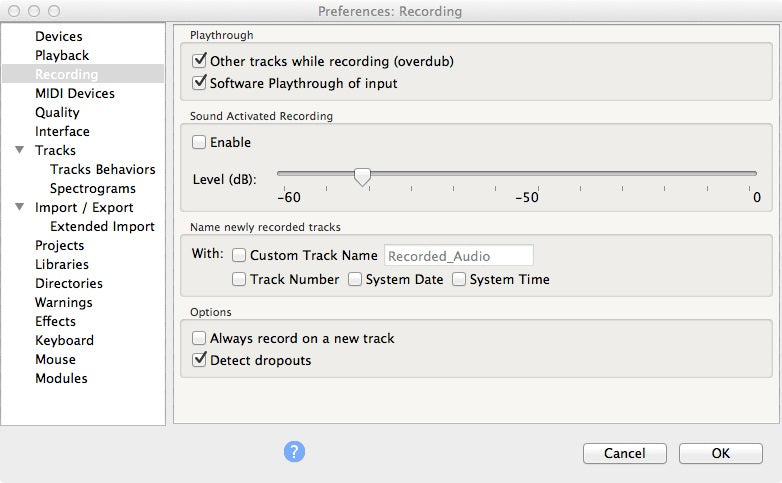
3 - Start Recording
After the correct settings, you can find MIC Source, Stereo Recording, Built-in Output are well selected.

Now we just click the Red Record button ( ![]() )to start audio recording.
)to start audio recording.